Hello everyone, my name is Maria Chzhen and today I am going to talk about an app called Procreate. Procreate was created in 2011 for iOS devices - you can download it on App Store for all iPad Pros, iPhone, iPads, iPad Minis and etc. The app itself is not free - it costs 10$ approximately. This is not a bad price, my friends, as the app itself has so many features: it has more than 130 brushes with the ability for you to customize new ones, 13 different languages, the QuickShape function that allows you to create perfect lines and shapes, colour palettes, uploading your own fonts and many others! Awesome price for so many features. But let’s get into the details about each of them.
The first tip is to use Procreate with an Apple Pencil, whether it is on an iPad or an iPhone. Although you can draw with a finger, a pencil would be even more comfortable.
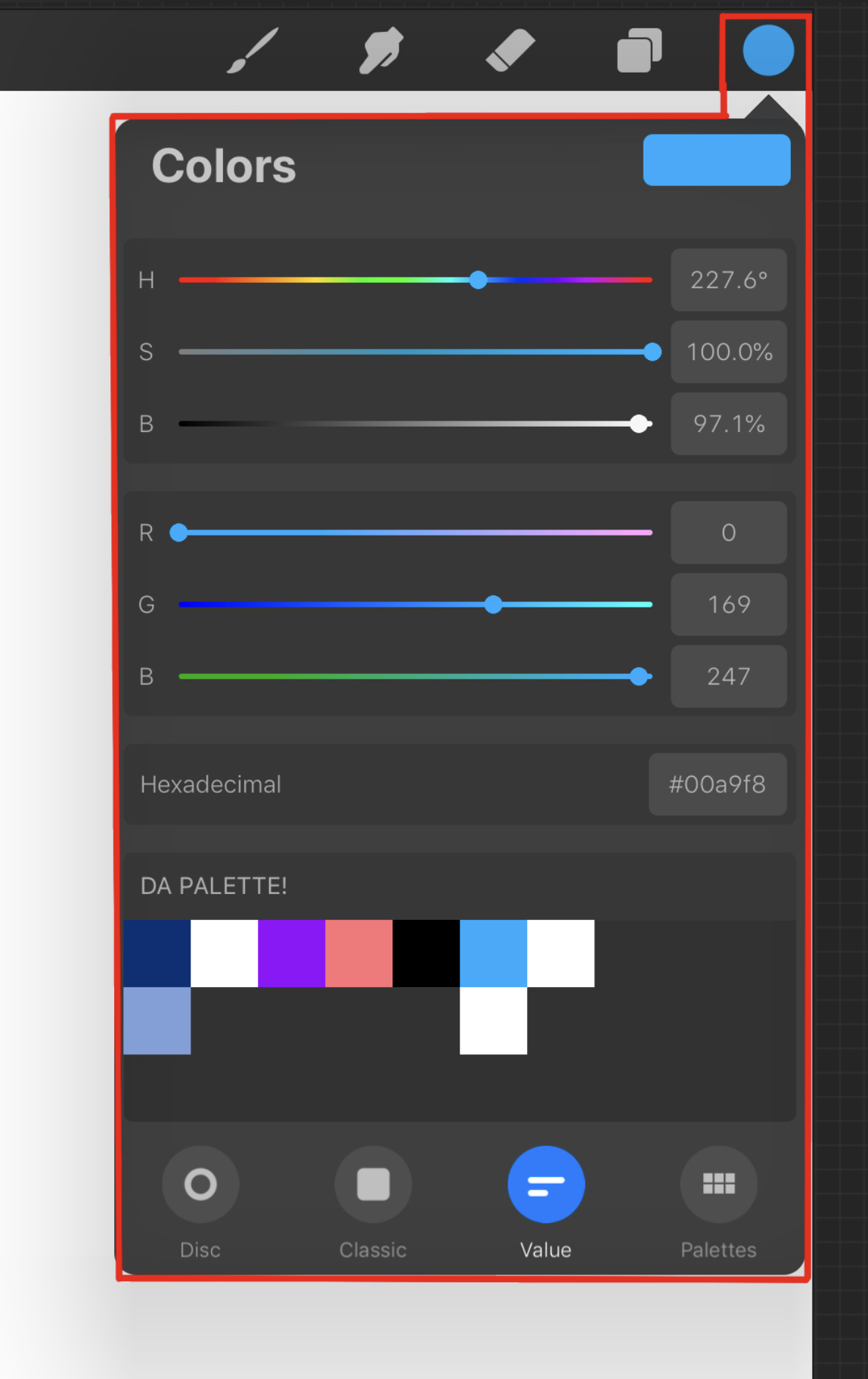
When you open the app, there are already some drawings by Procreate themselves. Create a new drawing by tapping the "plus" button. Here, we have a canvas and on the top, the first thing we will look at, is a colour palette that uses the RGB system and a colour disc. It is kind of awesome that you can choose the colour however you want, the way that is more comfortable for you. So far there is no CMYK colouring systems - cyan, magenta, yellow and black. Here, in the colour section as well, there are palettes. You know, quick access to colours, etc. . Here is a little tutorial: to add your own palette, tap the "plus" button. Now, go to a different section right here. Select the colour you would like to add on the disc or wherever you are comfortable. Go back to where your palette is. Tap in there and the colour is added! To delete a palette, simply slide and tap "delete" and confirm it. Just like that! The last thing with the colouring section I would like to tell you about is filling in a section. For that, press it for a second, drag-and-drop the colour to the section you would like to fill with colour and boom, you are done! Here I found one con - sometimes, not all pixels are filled in. In some cases, you have to continue just colouring on your own to fill it to the trim.
Advertisement
If you'd like to support the website, you can click on one of these ads twice. Thank you, and sorry if this annoyed you :)
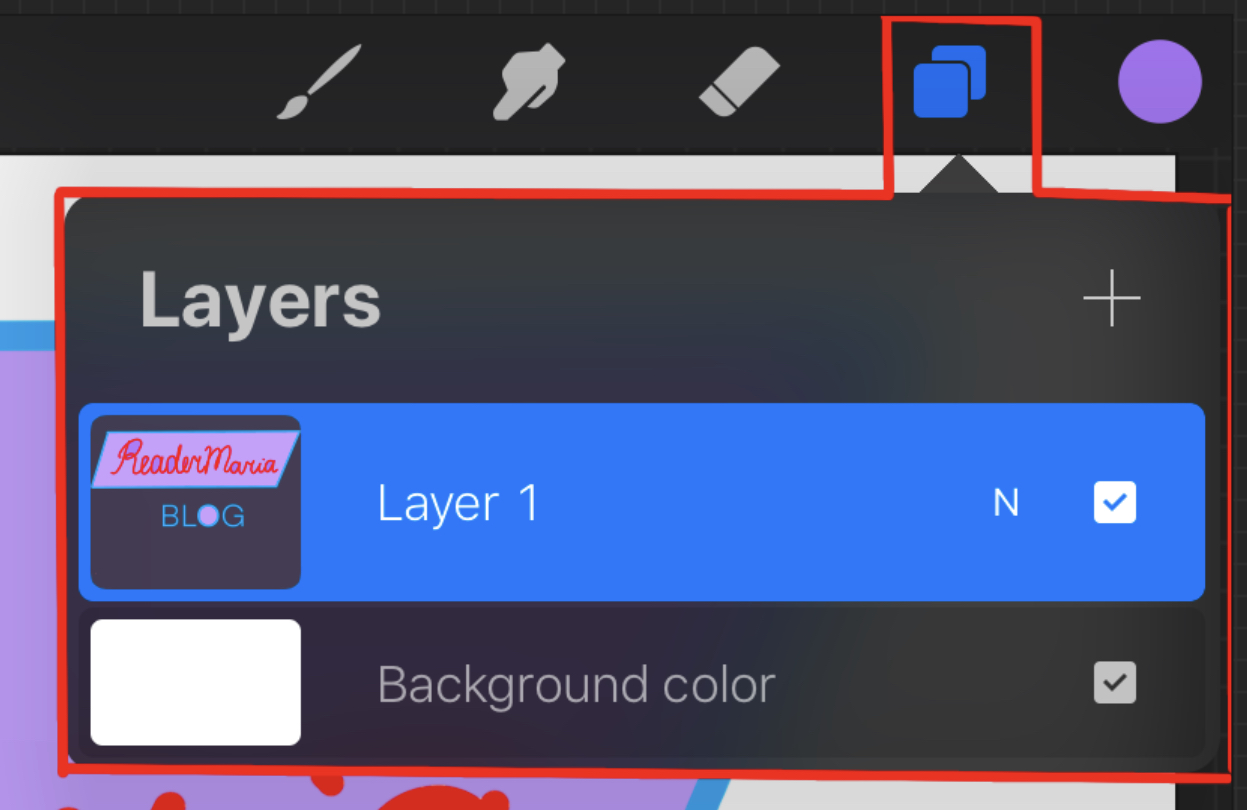
Next one is layers. Many drawing apps have a layers feature. Here you can switch them around, put them in a different order, copy, paste, lock, fill it and do a lot more. To see and use these features just tap on the layer and there you have it! If you would like to merge layers, put a finger on each of the 2 layers and pinch them together. Another useful gesture in here is changing opacity faster. Tap on a layer with 2 fingers and you will see this bar. Scroll and the opacity changes.
Next up we have other gestures. Here are some useful gestures for you guys. To enable the eye dropper, touch the canvas for a long time. If you would like to bring down the "cut-copy-paste" little menu, then use your 3 fingers to swipe down on the canvas. If you would like to use all 4 fingers, then press on the screen with them and you will go in the full-screen mode! Then, the last one I will tell you about is the undo button. To undo an action even if you are in full-screen mode, just tap on the screen once with 2 fingers.
Then, there are brushes. Here, everything is more straightforward. On this bar you change opacity, and on the top one, you change the thickness of a line. There are many brush types in here for inking, calligraphy, sketching, painting. To make shapes and straight lines, basically to use QuickShape function, you can draw the line itself and instead of lifting your Pencil or finger, continue holding it. The shape will be created. It is a cool feature to have. Also, about the streamline. It is more for calligraphers who need to have straight lines. Basically, the higher the level of the streamline is, the smoother your lines will be. I won't go really into detail with the brushes, because as I said, everything is pretty straightforward here.
Advertisement
If you'd like to support the website, you can click on one of these ads twice. Thank you, and sorry if this annoyed you :)
After these 5 main things that you have and that you can draw with all the time even on paper, there are settings. For example, if we select the function that looks like a mouse, we will be able to select things. With that comes the ability to copy and paste, distort, flip and rotate.
The button next to this button has a similar function. You can select with it, make shapes and etc.
Next one is adjustments. You adjust saturation, hue, blur, motion blur, curves and opacity. As you can see there are several different places for you to adjust things at. If you don't find one feature, there is always the same one in a different place, be that gestures or the adjustment function.
The last one is the settings button. Here you can share your art, videotape the process in high resolution and seek for help. If you select canvas, and then turn on and edit the drawing guide, you can have graphing paper, isometric, for perspective drawings and for symmetry. I will show you how to use the symmetry feature because you might be interested in that. Turn on assisted drawing, press anywhere on the screen and you are good. To turn it off, go to the settings again, press edit drawing guide, turn off assisted drawing and then, in the settings, turn off drawing guide and you are done.
So this was my little review of the app. There are many other features I haven't shown you, like importing and exporting between Photoshop and other drawing apps. There are some tricks in the gallery itself where you can create folders. Procreate is a good go-to if you are an artist or aspire to be one. It really has a lot of features that are worth more than 10$, in my opinion.
Advertisement
If you'd like to support the website, you can click on one of these ads twice. Thank you, and sorry if this annoyed you :)
Video
Coming soon!!!
